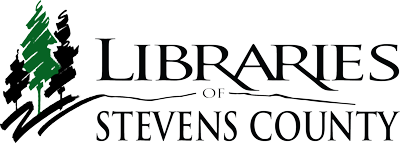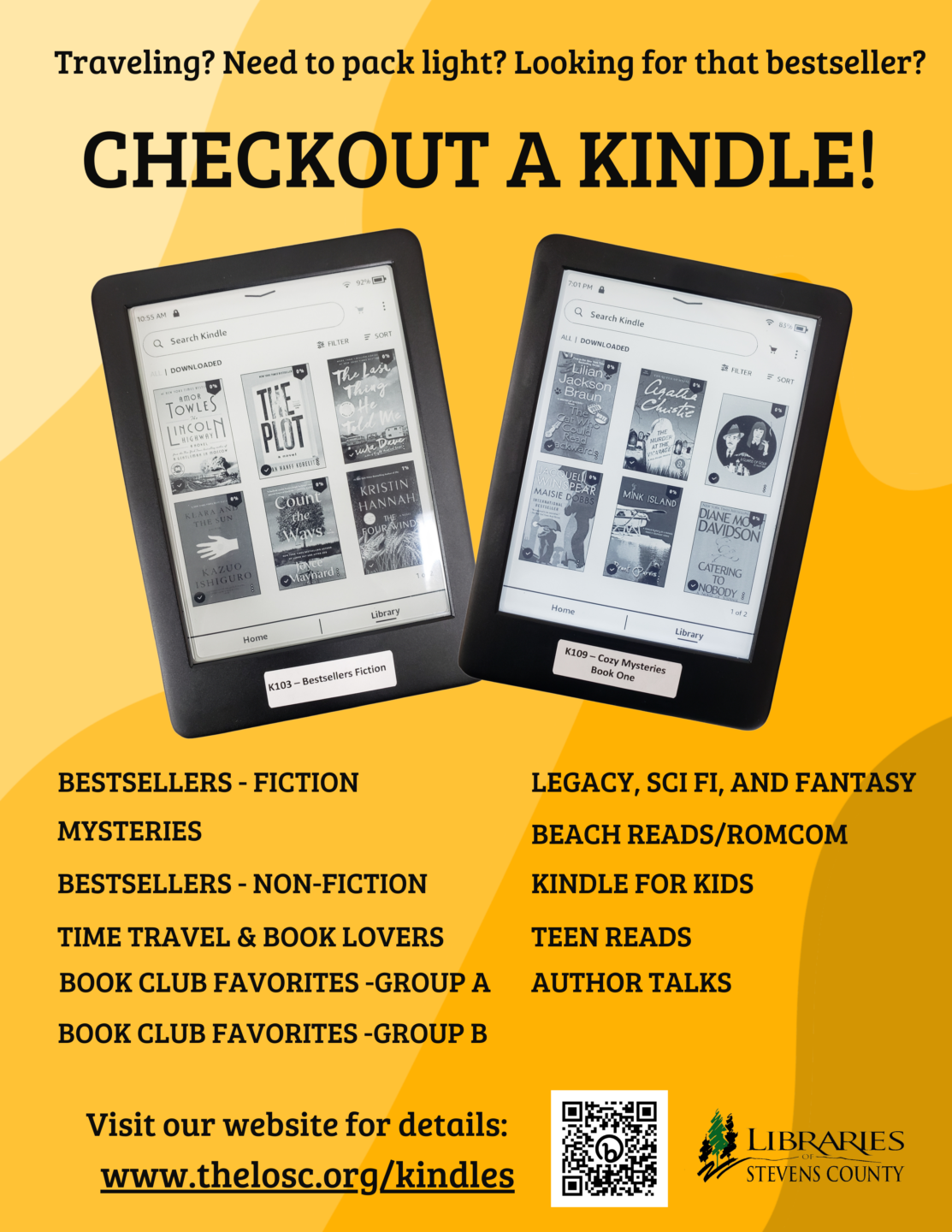- You must be 18 years of age or older
- You must be a library card holder in good standing
Additionally, you:
-
- may renew the device once for an additional two weeks if no one is waiting
- must return it by the due date
- can only check out one device per household/card